Booking Statements are one of the most valuable tools in RentalWise, allowing you to easily generate and send monthly booking and financial reports for each property.
This feature was designed with both Property Management Companies (PMCs) and Homeowners in mind — helping you maintain transparent financial tracking while automating monthly statement delivery.
You can choose to:
Generate statements for yourself and receive them automatically each month, or
Automatically send them to your homeowners at the start of every month.
To make this possible, you’ll need to configure a message template and create an automation that will handle the statement delivery.
In this article, we’ll walk you through the setup process and share a few tips & tricks to make the most of it.
A. Booking Statement Settings
1. Access the Booking Statement Configuration
You can find the settings by going to:
Settings → Booking Templates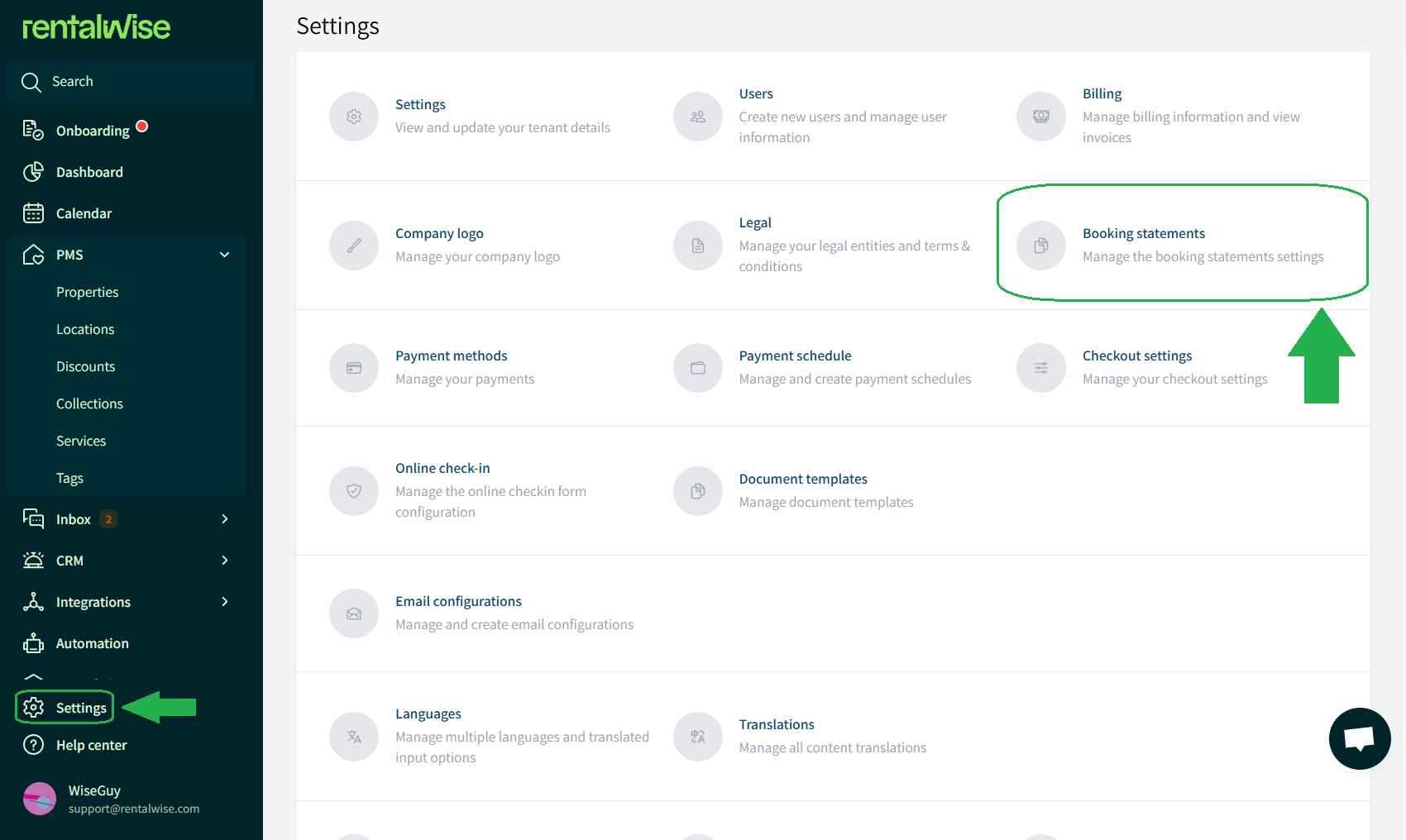
Here, you can configure how your monthly booking statements are generated.
By default, the statement template code is ready to use, and we strongly recommend NOT altering it unless you have coding experience.
Advanced Users:
You can design a custom HTML template that will generate a personalized PDF for each statement with the help of Twig.
These statements are automatically created every month on the day you select and include all bookings with check-out dates from the previous month.
2. Enable Automatic Generation
To start the automation process:
Enable the toggle for Automatic Booking Statements Generation.
Click Save to confirm.
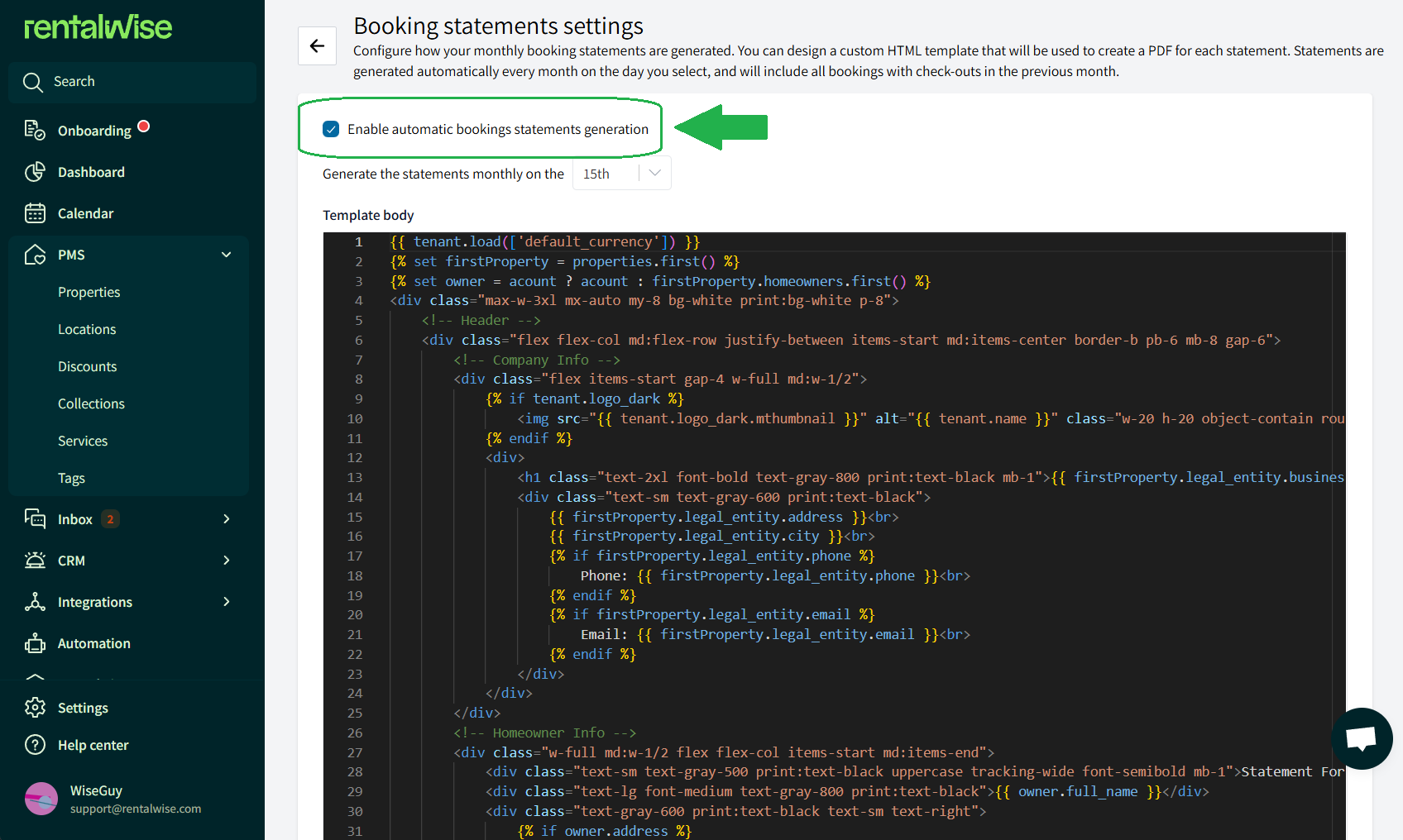
Note for Property Owners:
If you’re a property owner and want to exclude the homeowner share while still showing the total monthly revenue, you can modify your statement template with a specific code snippet. ( Simply replace the code with the newly added here )
CLICK HERE
B. Creating the Message Template & Automation
Step 1 – Create the Message Template
To create the email or message that will send your monthly statements:
Go to Inbox → Message Templates → Property Templates.
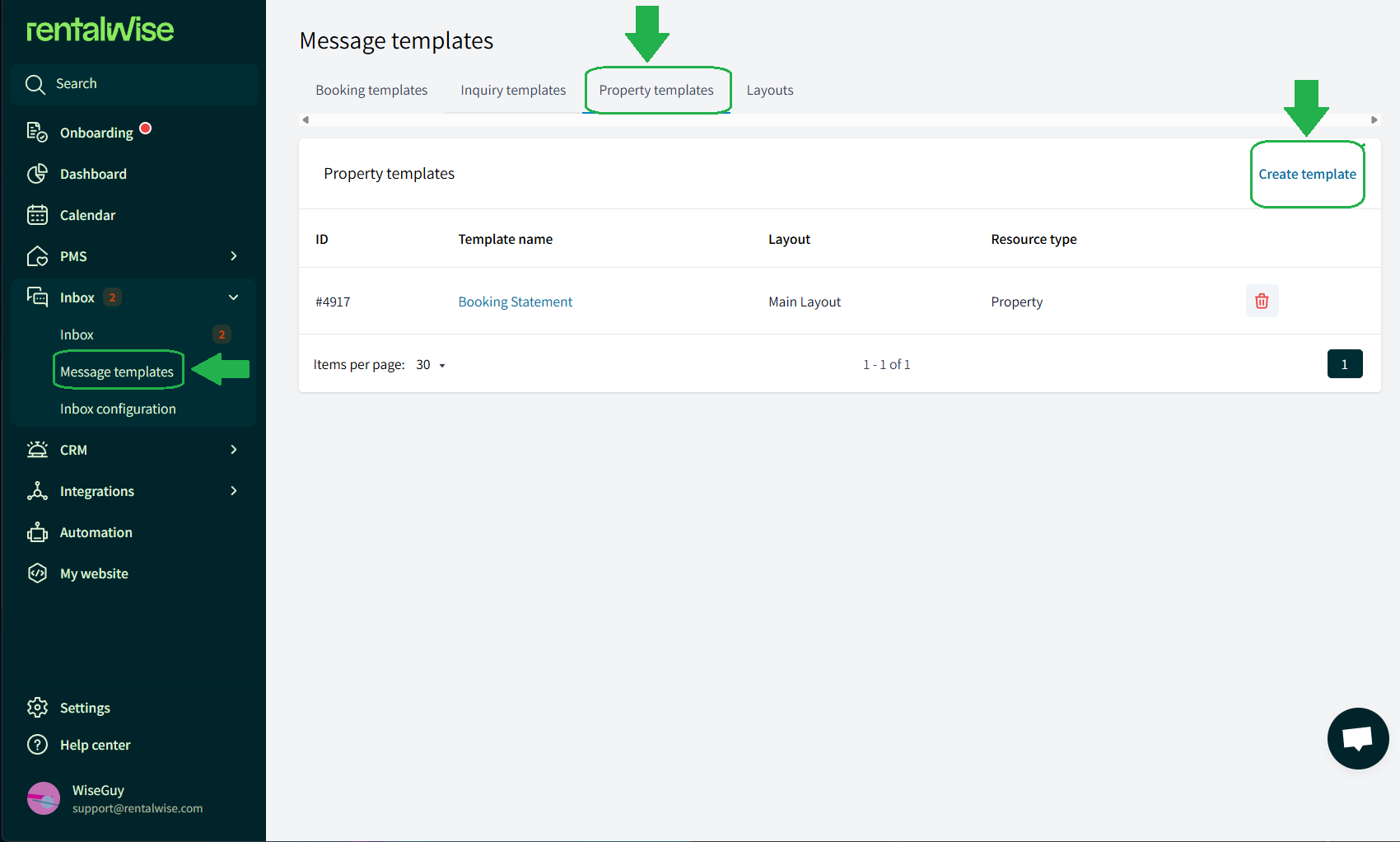
From here:
1. Click Create Template.
2. Write your message. It can be short and simple (e.g. “Please find attached your monthly booking statement.”) or more detailed — the choice is yours.
3. Save your template once ready.
Step 2 – Create the Automation
Now that your message template is ready, it’s time to automate the process.
Go to Automations → Property Automations → Create Automation.
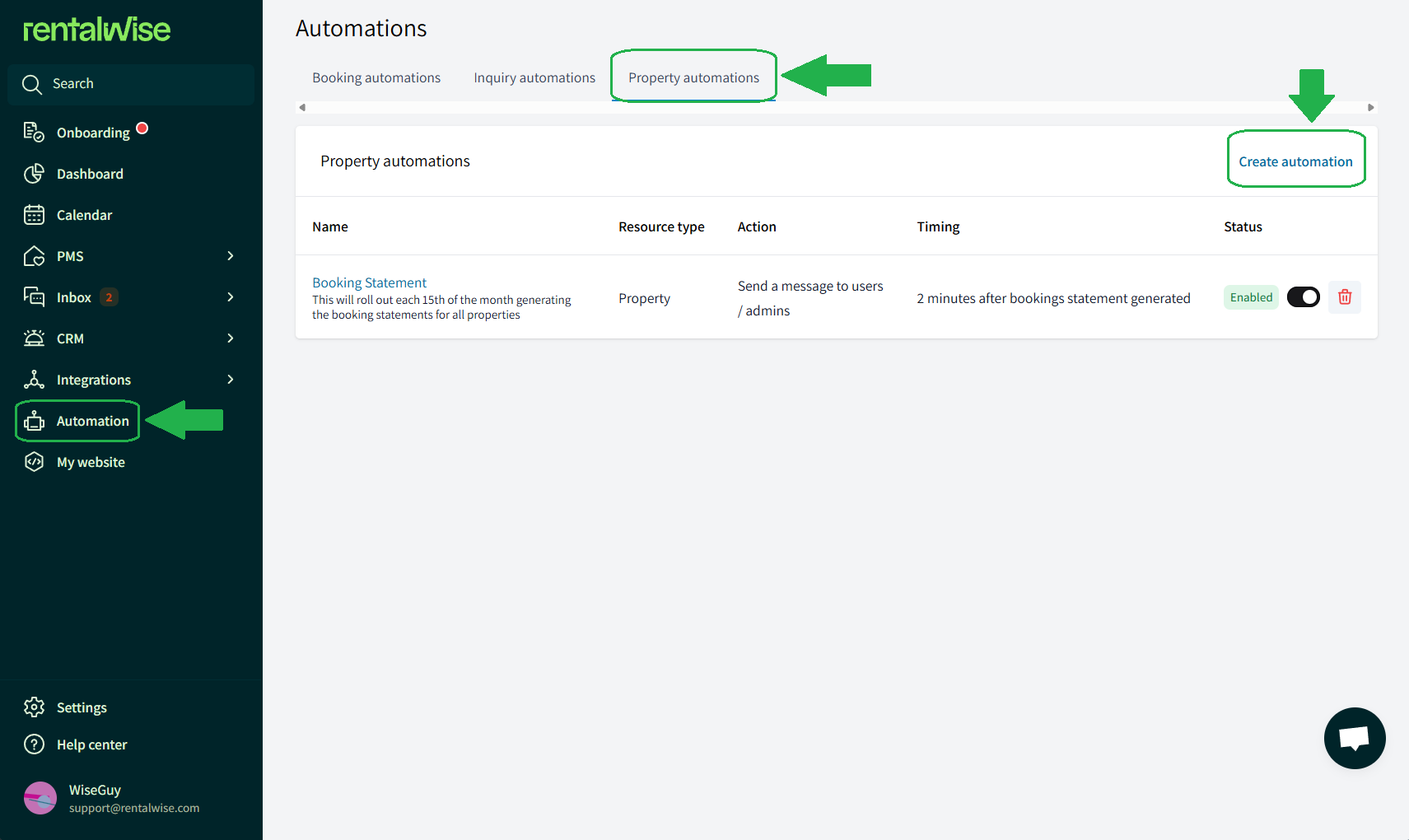
Configure your automation with the following recommendations:
Workflow Time Trigger:
Select 5 minutes AFTER Booking Statement has been generated.
 Do not modify the other options such as force run or specific time triggers.
Do not modify the other options such as force run or specific time triggers.
Automation Conditions:
Click Add Condition and select the Property IDs for which you want to generate and send statements.
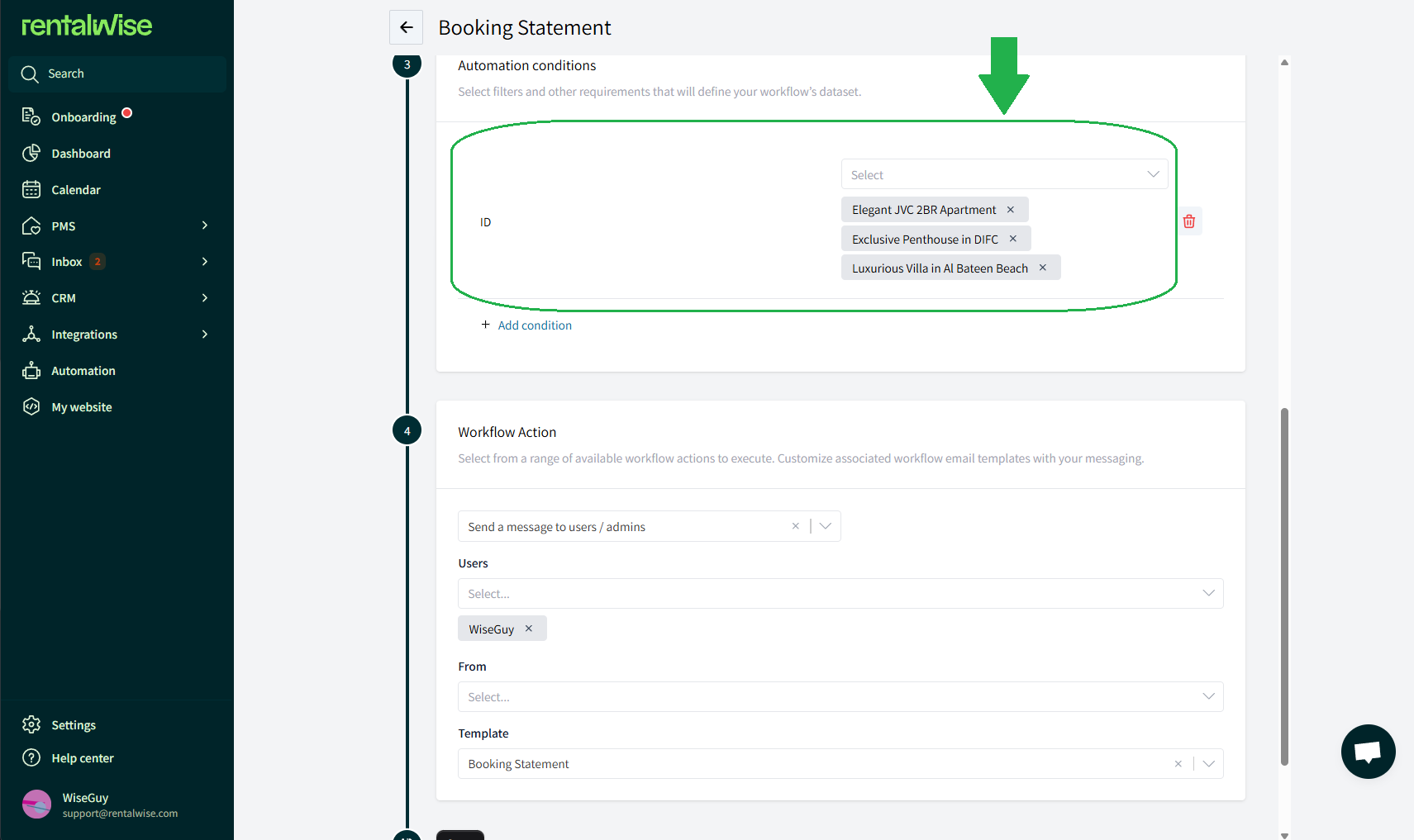
Choose the Action:
Decide whether you want to send the statement to yourself or to a partner/homeowner.
Select the message template you created earlier.
Click Save.
 Once set up, the system will automatically generate and send the previous month’s booking statement on your selected date every month.
Once set up, the system will automatically generate and send the previous month’s booking statement on your selected date every month.
Tips & Tricks
 Access Past Statements
Access Past Statements
You can access all previously generated statements at the property level, under Property Details.

 Timing of Generation
Timing of Generation
Statements are generated and sent within a 24-hour window on your selected date. There is no specific hour of delivery.
 Re-generating Statements
Re-generating Statements
If you’ve made changes to bookings or pricing, you can re-generate statements to ensure your financial data is fully up to date. (Done by accessing past statements)
By following these steps, you’ll ensure that your monthly booking statements are automated, consistent, and accurate, giving both you and your homeowners a clear overview of performance and revenue every month — without any manual effort.