Understanding Inquiries in RentalWise

Inquiries are a crucial step in the booking process, allowing both you and your potential guest to assess whether a booking will proceed based on availability, pricing, and other conditions.
With RentalWise, you can receive inquiries from:
1. Your connected Airbnb account (only if fully integrated—iCal connections do not support inquiries). Learn more about going live with Airbnb [here].
2. Your RentalWise website, as part of the Direct Booking process.
 Note: While inquiries can only be received from Airbnb and Direct Booking, you can generate inquiries and quotes manually for any platform.
Note: While inquiries can only be received from Airbnb and Direct Booking, you can generate inquiries and quotes manually for any platform.
How to Manage Inquiries in RentalWise
When an inquiry is received via your RentalWise website, it will appear on your Inquiries Dashboard. If a guest submits an inquiry using the "Ask a Question" button on a property page, it will reflect on the dashboard with key details, including: Inquiry dates
Inquiry dates Number of guests
Number of guests Guest contact information
Guest contact information Guest personal notes
Guest personal notes
Step 1: Viewing Inquiry Details
Clicking on an inquiry will open the Inquiry Dashboard, which provides: Inquiry details (dates, guests, source)
Inquiry details (dates, guests, source) Contact Information
Contact Information Lead Notes & Conversion Details
Lead Notes & Conversion Details Quotes Menu
Quotes Menu
From this screen, you can: Instantly convert the inquiry into a booking
Instantly convert the inquiry into a booking Attach the inquiry to an existing booking
Attach the inquiry to an existing booking Check inquiry automation settings
Check inquiry automation settings  Message the guest directly
Message the guest directly
How to Generate and Send a Quote
If a guest selected dates in their inquiry, click "0 Quotes Saved" > Basket > Create Quote, and the dates will be automatically pre-filled.
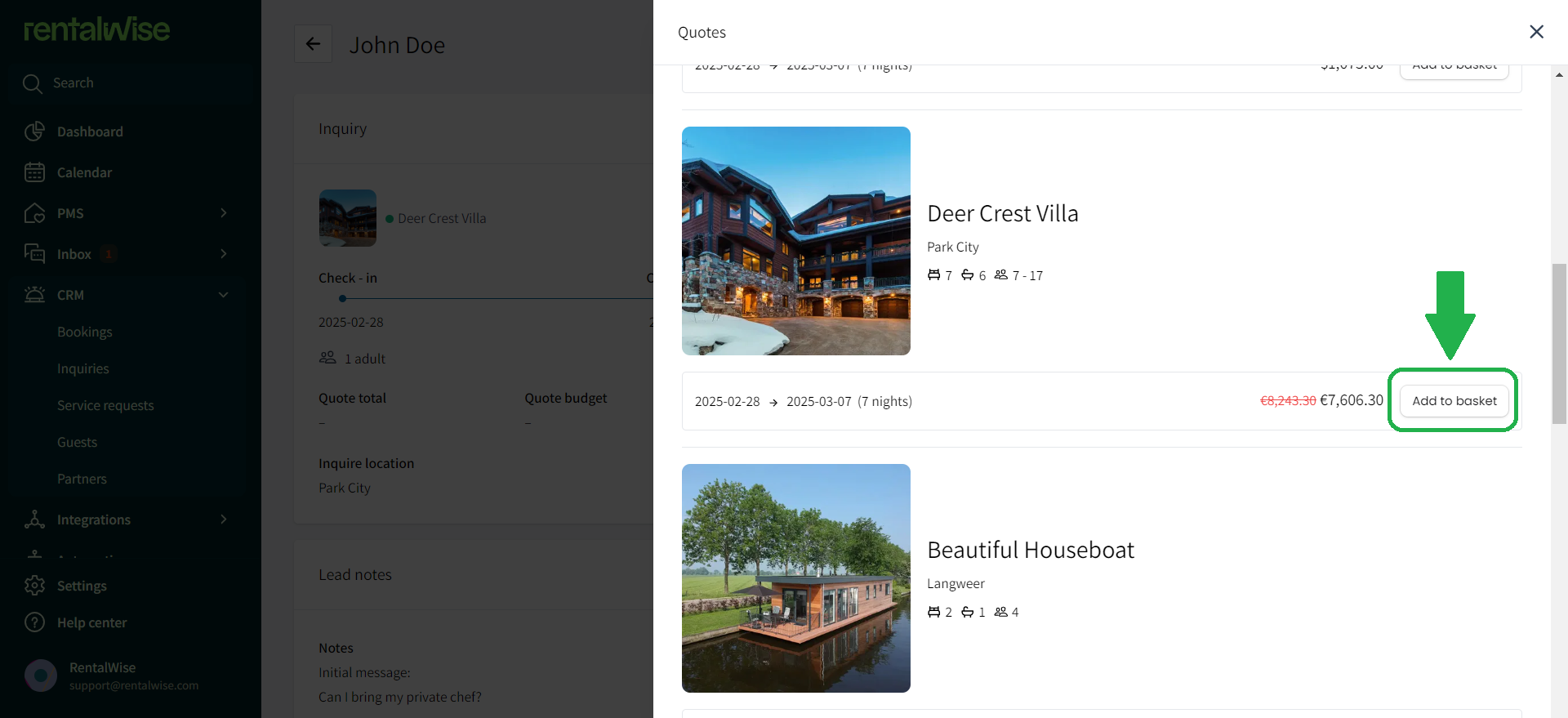
2. If the guest did not select dates, manually choose the availability from the drop-down menu AVAILABILITY before adding the quote to the basket.
3. Once the quote is created, go to Messaging and insert your pre-built quote template by clicking "Insert Template".
Preview and send the quote to the guest.
Following these steps ensures a smooth and professional handling of inquiries, improving the chances of converting them into confirmed bookings! 