At RentalWise, we understand the importance of offering additional concierge services to enhance guest satisfaction and optimize financial management. Whether it’s arranging a personal chef, airport transfer, or other personalized experiences, we’ve got you covered!
The process is simple and divided into three steps:
Creating the Service Type
Creating the Service
Attaching it to a Booking
Step 1: Creating a Service Type
Navigate to:
Settings → Service Types → Create Service
Provide the following details:
Name: Clearly identify the service type (e.g., Transportation, Concierge, Experiences, etc.).
Description: Add a clear and concise explanation of what the service type covers to ensure transparency for guests.
This will serve as the category under which all related services will be organized.
Step 2: Creating the Service
Now that your service type is ready, it’s time to add the specific services offered to your guests.
Navigate to:
PMS → Services → Add Service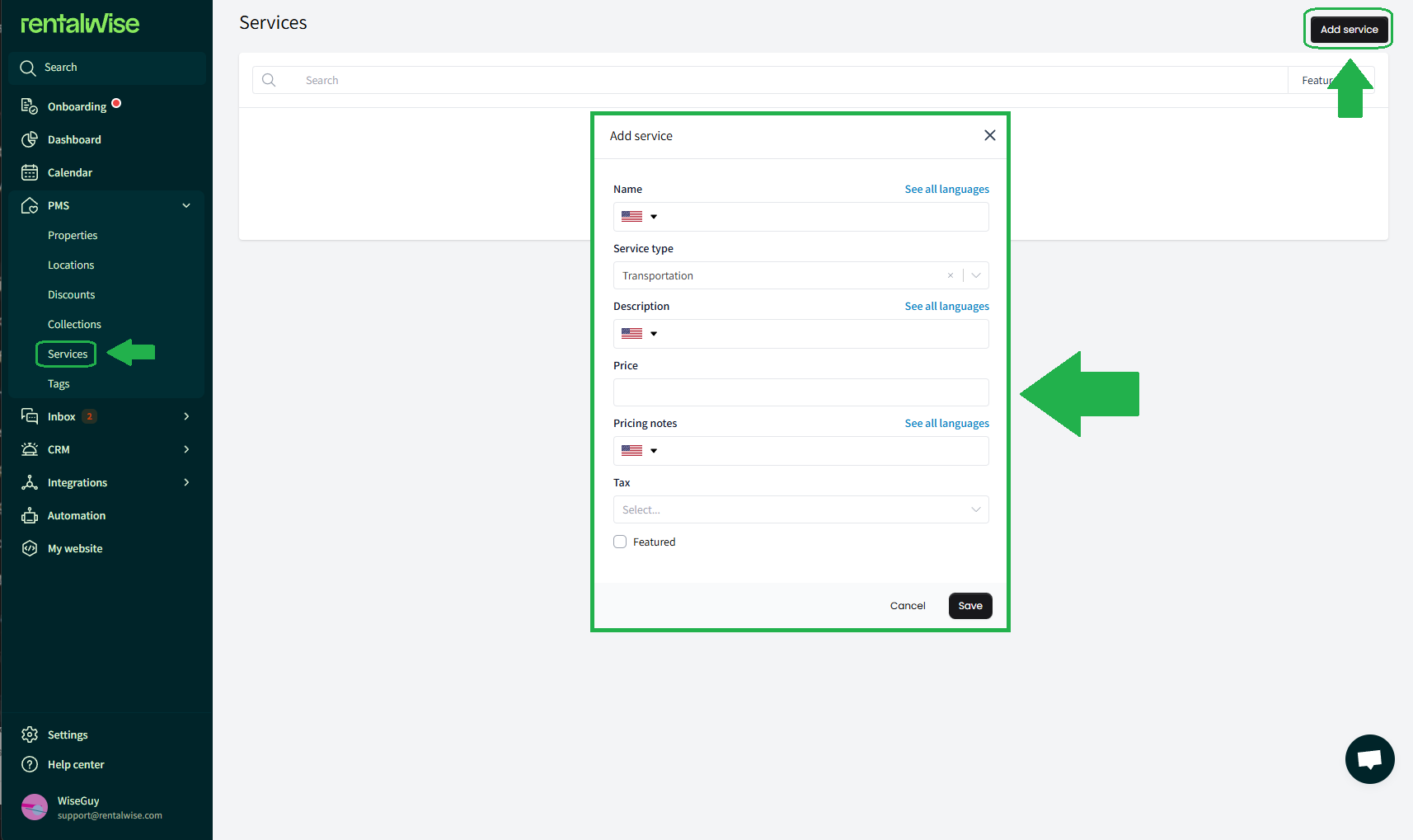
You’ll be prompted with a form to configure the details of your service:
Service Name: Give your service a clear title (e.g., Limousine Transfer from Airport).
Service Type: Attach it to one of your existing service types (e.g., Transportation).
Description: Add a detailed explanation so guests know exactly what’s included.
Price & Pricing Notes: Configure the cost, specify any price-related details, and choose whether the service is taxed or untaxed.
Featured Option:
Enabling this allows the service to be displayed on your RentalWise Direct Booking Website, where guests can view and select featured services themselves.
(Read more about featuring content HERE)
Once saved, your service will be available for attachment to bookings and for use in automations or guest communications.
Step 3: Attaching the Service to a Booking
Once a booking is created, you can easily attach the desired service to it.
Open the Booking Summary.
Locate the Service Request field.
Select the service from your previously created list.
Provide the following details:
Pricing Notes: Add any specific cost-related information.
Guest Confirmation: Specify if the guest has already requested or approved the service.
Quantity: Indicate the number of beneficiaries or duration (e.g., daily service for X nights).
Boost Guest Satisfaction with Automation
To ensure guests are aware of your available services, you can:
Create a Message Template listing all your concierge or extra services.
Set up an Automation to send this message after a reservation is confirmed.
(Learn more about Automated Messages and Message Templates HERE)
Why Set Up Concierge Services?
 Enhance Guest Experience: Offer memorable, personalized experiences that elevate every stay.
Enhance Guest Experience: Offer memorable, personalized experiences that elevate every stay. Increase Revenue Opportunities: Add premium, high-value services to maximize earnings.
Increase Revenue Opportunities: Add premium, high-value services to maximize earnings. Streamline Operations: Automate notifications and confirmations to save time and improve accuracy.
Streamline Operations: Automate notifications and confirmations to save time and improve accuracy.
Properly setting up and promoting your concierge services will not only boost guest satisfaction but also help you achieve greater financial efficiency and operational success within RentalWise.